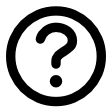Installing FigrCollage for Windows
Installation Instructions
1. If you haven’t already downloaded the software, start by clicking “Free Download” here to get FigrCollage for Windows.
2. Once the download is complete, you will find a file named FigrCollageWindowsSetup.exe on your computer.
3. Double click FigrCollageWindowsSetup.exe to start the installation.
4. A Windows dialogue like the one shown below may appear. Select Yes to continue with the installation.
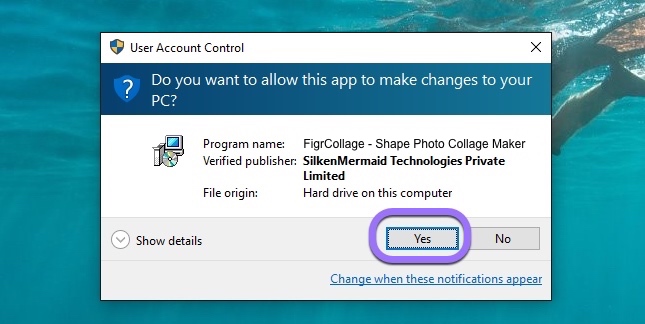
5. During the installation, you may be prompted to uninstall any older versions of FigrCollage.
6. If you haven't purchased FigrCollage, it will run in a limited trial mode. If you have already purchased it, you can follow the instructions to activate your FigrCollage license.