Make a Number Photo Collage in 60 Seconds
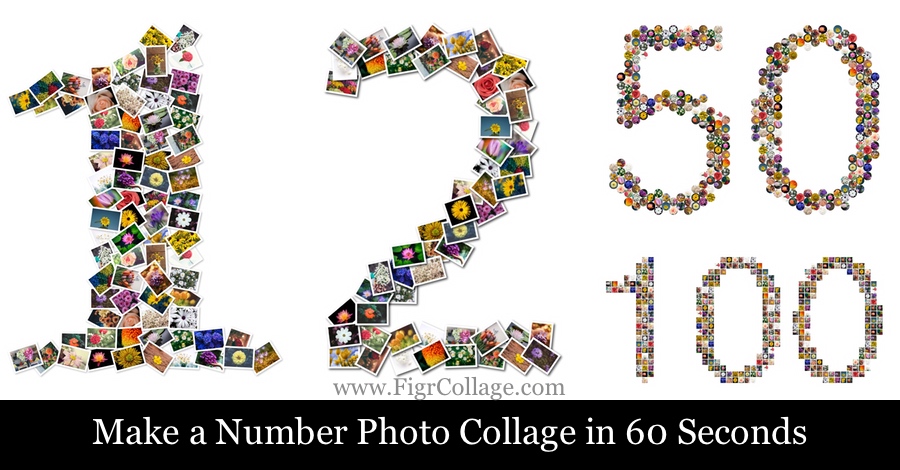
Are you looking to make a photo collage in the shape of a number?
Would you like to decorate your child's first birthday party with a number 1 photo collage made from their photos?
This post will show you how to make a number photo collage from any number.
We will provide step-by-step instructions and a short video demonstrating the creation of the collage.
You will be able to make a number photo collage for any number after reading this article. You will be able to make number 1 photo collage, number 2 photo collage, number 50 photo collage, or number 99 photo collage!
Anyone can do it — no design background, no expertise required!
Here's a preview of number photo collages that you can make after you've read this article:
Number Photo Overlapping Collages
The step-by-step instructions provided in this article will let you make all of these number photo overlapping collages for any number of your choice:
Number 1 overlapping photo collage

Number 2 overlapping collage with pictures masked using the number 2 shape
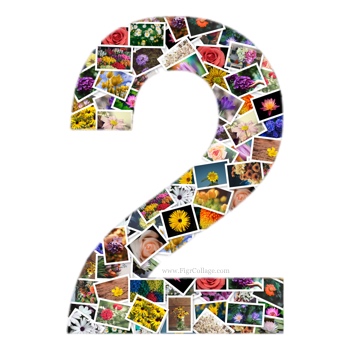
Number 3 overlapping collage with pictures placed at the edges of number 3 only
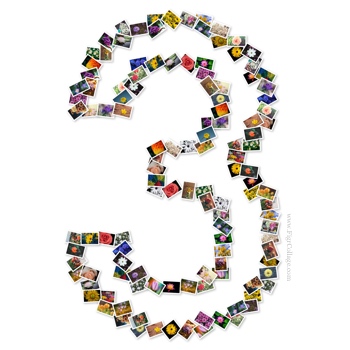
Number 4 overlapping collage with pictures placed outside number 4
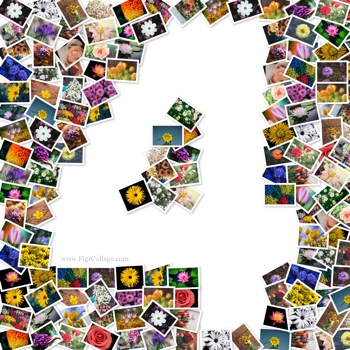
Number 5 overlapping collage with pictures placed outside the number 5 as well as masked using the number 5 shape

Number Photo Grid Collages
The step-by-step instructions provided in this article will let you make all of these number photo grid collages for any number of your choice:
Number 10 photo grid collage
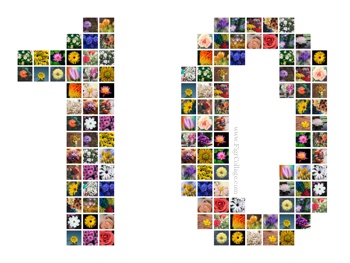
Number 20 photo grid collage with pictures masked using number 20 shape

Number 30 photo grid collage with pictures placed at the shape edges only

Number 40 photo grid collage with pictures placed outside the number
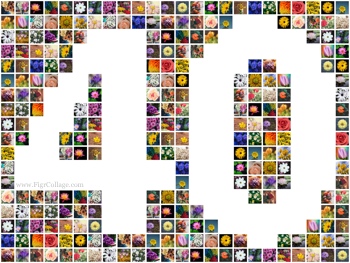
Number 50 photo grid collage with pictures placed outside the number as well as masked using the number

Number Collages Made Using Circular Photos
Number 6 collage made using a grid of circles
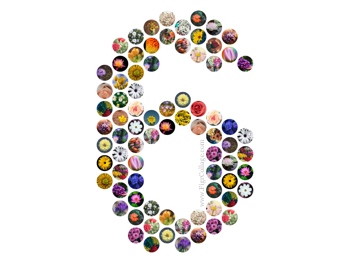
Number 25 collage made using a grid of circles and masked using the number

Number Collages Made Using Hexagonal Photos
Number 60 photo collage made using a grid of hexagons and masked using the number

Number 1 photo collage made using a grid of hexagons
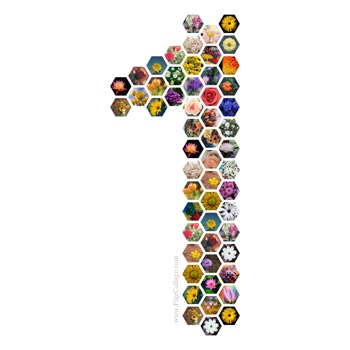
Number 7 collage made using a grid of hexagons and masked using the number

Number Collages Made Using Diamond-Shaped Photos
Number 75 photo collage made using a grid of diamond-shaped pictures

Number 90 collage made using a grid of diamond-shaped photos and masked using the number

We will now provide step-by-step instructions to make the number photo collages shown above.
Before getting started, download and install FigrCollage; it takes less than a minute to download and complete the installation.
Step-by-Step Instructions to Make a Number Photo Collage
Let's see how to make a collage for number 1. You can make a collage for any other number using similar steps.
We'll use screenshots of the Windows PC app for this demo. Still, Mac users can follow the same steps because the interface and functionality are similar on both platforms.

1. Open FigrCollage software, and click "Use Text" as the shape as shown in the screenshot below. Enter any number that you want to turn into a photo collage. For this example, we will use number 1. You can also set a font for the selected number.
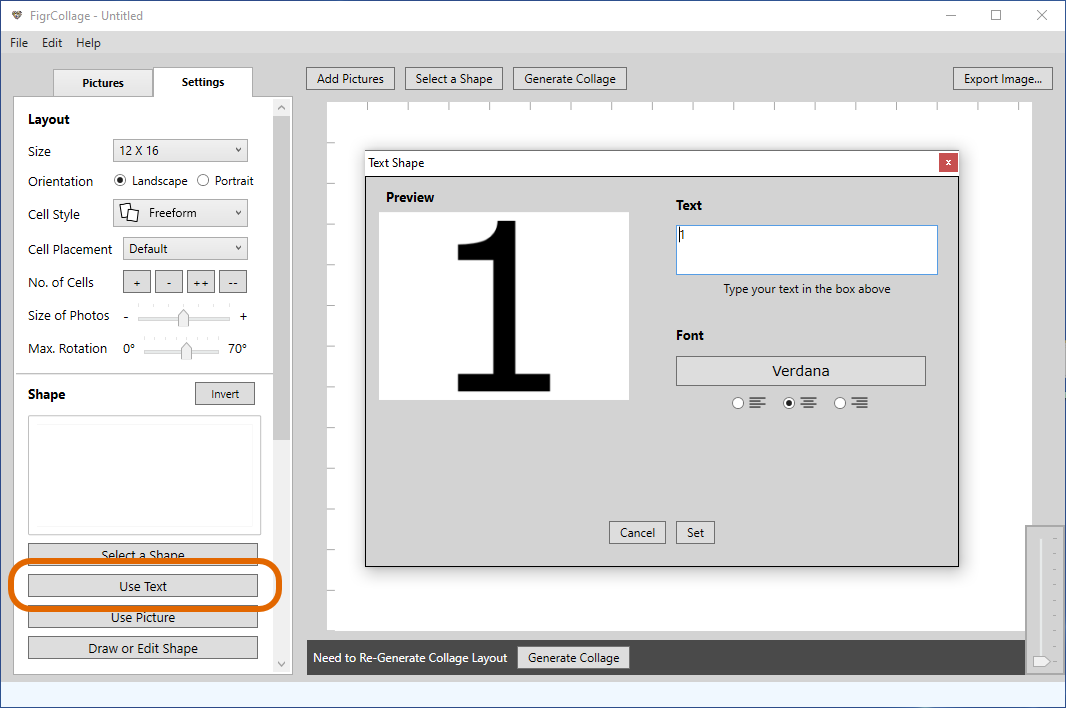
2. Add Pictures to use in the collage. For this example, we have used pictures of flowers.
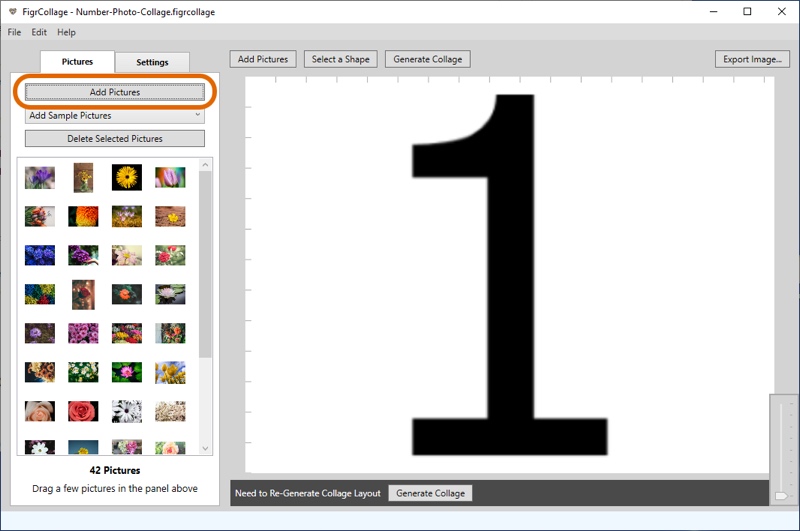
3. Select the "Freeform" cell style and "Default" cell placement, and then click Generate Collage to build your number collage layout.
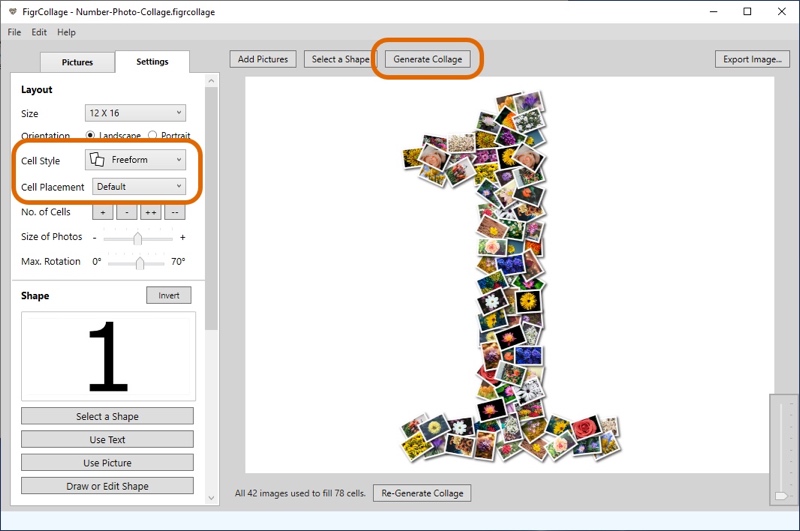
You can select different cell styles and cell placements, as shown in the table below to create various number-shaped collages.
Cell Style = Freeform
Cell Placement = Default

Cell Placement =
Shape Edges Only
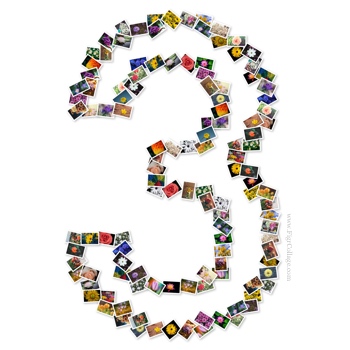
Cell Placement =
Shape Masked
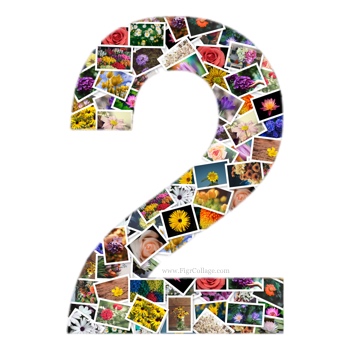
Cell Style = Rectangular
Cell Placement = Default
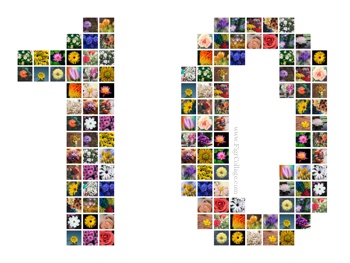
Cell Placement =
Shape Edges Only

Cell Placement =
Shape Masked

Cell Style = Hexagonal
Cell Placement = Default
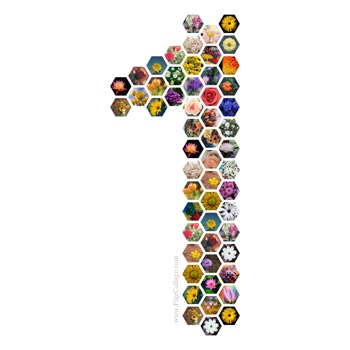
Cell Placement =
Shape Edges Only
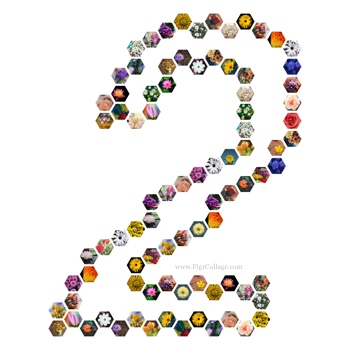
Cell Placement =
Shape Masked

Cell Style = Circular
Cell Placement = Default
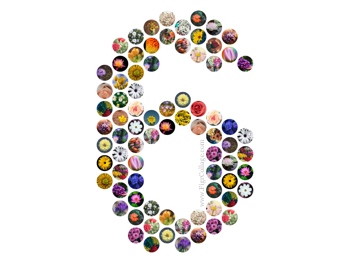
Cell Placement =
Shape Edges Only
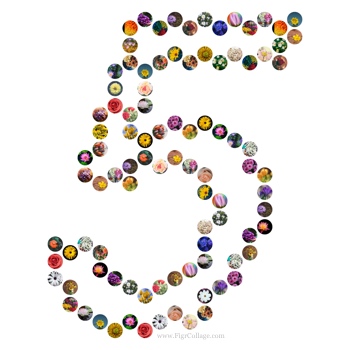
Cell Placement =
Shape Masked

Cell Style = Diamond
Cell Placement = Default

Cell Placement =
Shape Edges Only

Cell Placement =
Shape Masked

4. If you'd like to place pictures outside the number, then invert the shape as shown in the screenshot below and regenerate the collage.
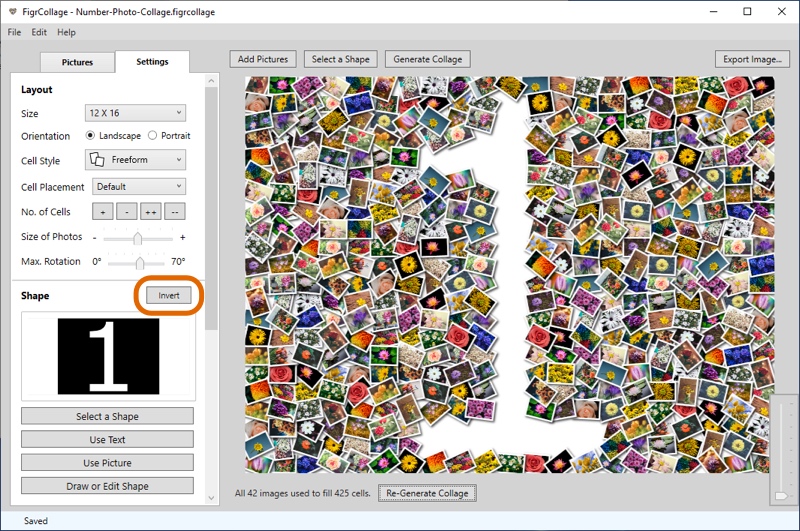
5. How to print the number photo collage you've created —
First, export your collage to a JPG, PNG, or TIFF image, as shown in the screenshot below.
Second, print the JPG using a local printer, an online printing service, or an in-store printing service. You can print and frame the number collage for a birthday party or have a fabulous canvas made from one of the online print services.
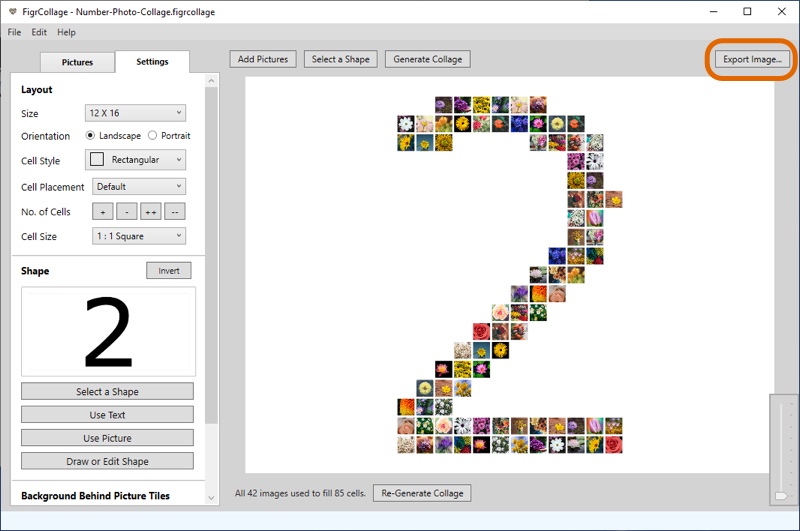
Want to see the above in action? Here's a video: